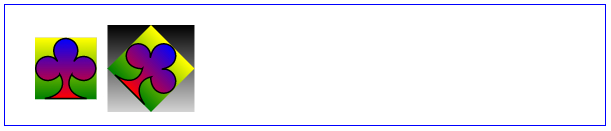一、使用官方样式
样式(shapes)地址:http://gojs.net/latest/samples/shapes.html

使用方法:
myDiagram.nodeTemplateMap.add("End",
$(go.Node, "Spot", nodeStyle(),
$(go.Panel, "Auto",
$(go.Shape, "Circle", // 在此处设置样式
{ minSize: new go.Size(40, 40), fill: "#DC3C00", stroke: null }),
$(go.TextBlock, "End",
{ font: "bold 11pt Courier New,Microsoft Yahei", stroke: lightText },
new go.Binding("text"))
),
makePort("T", go.Spot.Top, false, true),
makePort("L", go.Spot.Left, false, true),
makePort("R", go.Spot.Right, false, true)
));二、自定义样式
通过Shape你可以构建一个几何图形,并且可以控制它的形状和轮廓颜色以及填充色等。
图形
你可以通过Shape.figure属性设置它的形状。让你使用GraphObject.make方法构建时,你可以将形状参数以字符串形式作为第二个参数。你可能还需要通过GraphObject.desiredSize、GraphObject.width、GraphObject.height属性设置Shape的尺寸大小。
下面的例子中列出了一些常用的Shape形状,并且你可以看到它们的名字:
diagram.add(
$(go.Part, "Horizontal",
$(go.Shape, "Rectangle",
{ width: 40, height: 60, margin: 4, fill: null }),
$(go.Shape, "RoundedRectangle",
{ width: 40, height: 60, margin: 4, fill: null }),
$(go.Shape, "Ellipse",
{ width: 40, height: 60, margin: 4, fill: null }),
$(go.Shape, "Triangle",
{ width: 40, height: 60, margin: 4, fill: null }),
$(go.Shape, "Diamond",
{ width: 40, height: 60, margin: 4, fill: null })
));
填充色与轮廓
可以通过Shape.stroke属性设置Shape的轮廓线条颜色。通过Shape.strokeWidth设置轮廓线条的粗细度。通过Shape.fill属性设置填充颜色。
diagram.add(
$(go.Part, "Horizontal",
$(go.Shape, { figure: "Club", width: 40, height: 40, margin: 4
}), // default fill and stroke are "black"
$(go.Shape, { figure: "Club", width: 40, height: 40, margin: 4,
fill: "green" }),
$(go.Shape, { figure: "Club", width: 40, height: 40, margin: 4,
fill: "green", stroke: null }),
$(go.Shape, { figure: "Club", width: 40, height: 40, margin: 4,
fill: null, stroke: "green" }),
$(go.Shape, { figure: "Club", width: 40, height: 40, margin: 4,
fill: null, stroke: "green", strokeWidth: 3 }),
$(go.Shape, { figure: "Club", width: 40, height: 40, margin: 4,
fill: null, stroke: "green", strokeWidth: 6 }),
$(go.Shape, { figure: "Club", width: 40, height: 40, margin: 4,
fill: "green", background: "orange" })
));
Shape.stroke和Shape.fill属性的值一般使用CSS设置,它们的默认颜色都是黑色。但是我们最常用的还是将它们设置为null或transparent,前者意思是空,后者是透明,在表象上,这两者是没有差距的,但是在点击行为上有区别。如果设置为null,那么只能点击图形的轮廓才能选中,点击图形里面是无法选中的。而如设置为transparent,点击图形的任何地方都可以选中该图形。
diagram.add(
$(go.Part, "Table",
$(go.Shape, { row: 0, column: 0, figure: "Club", width: 40, height: 40, margin: 4,
fill: "green" }),
$(go.TextBlock, "green", { row: 1, column: 0 }),
$(go.Shape, { row: 0, column: 1, figure: "Club", width: 40, height: 40, margin: 4,
fill: "white" }),
$(go.TextBlock, "white", { row: 1, column: 1 }),
$(go.Shape, { row: 0, column: 2, figure: "Club", width: 40, height: 40, margin: 4,
fill: "transparent" }),
$(go.TextBlock, "transparent", { row: 1, column: 2 }),
$(go.Shape, { row: 0, column: 3, figure: "Club", width: 40, height: 40, margin: 4,
fill: null }),
$(go.TextBlock, "null", { row: 1, column: 3 })
));
几何形状
形状其实就是若干个不同坐标的点,然后被线连起来形成的。上述的例子中,我们使用的都是gojs定义好的一些形成,然而gojs也支持用户自定义形状,可以使用Shape.geometry属性。可以通过Geometry.parse来创建一个几何图形,不过Geometry的表达式交为复杂,我们将在后期对其进行详细的介绍。
下面的例子中,我们展示了通过Geometry.parse方法创建自定义“W”几何图形的过程:
var W_geometry = go.Geometry.parse("M 0,0 L 10,50 20,10 30,50 40,0", false);
diagram.add(
$(go.Part, "Horizontal",
$(go.Shape, { geometry: W_geometry, strokeWidth: 2 }),
$(go.Shape, { geometry: W_geometry, stroke: "blue", strokeWidth: 10,
strokeJoin: "miter", strokeCap: "butt" }),
$(go.Shape, { geometry: W_geometry, stroke: "blue", strokeWidth: 10,
strokeJoin: "miter", strokeCap: "round" }),
$(go.Shape, { geometry: W_geometry, stroke: "blue", strokeWidth: 10,
strokeJoin: "miter", strokeCap: "square" }),
$(go.Shape, { geometry: W_geometry, stroke: "green", strokeWidth: 10,
strokeJoin: "bevel", strokeCap: "butt" }),
$(go.Shape, { geometry: W_geometry, stroke: "green", strokeWidth: 10,
strokeJoin: "bevel", strokeCap: "round" }),
$(go.Shape, { geometry: W_geometry, stroke: "green", strokeWidth: 10,
strokeJoin: "bevel", strokeCap: "square" }),
$(go.Shape, { geometry: W_geometry, stroke: "red", strokeWidth: 10,
strokeJoin: "round", strokeCap: "butt" }),
$(go.Shape, { geometry: W_geometry, stroke: "red", strokeWidth: 10,
strokeJoin: "round", strokeCap: "round" }),
$(go.Shape, { geometry: W_geometry, stroke: "red", strokeWidth: 10,
strokeJoin: "round", strokeCap: "square" }),
$(go.Shape, { geometry: W_geometry, stroke: "purple", strokeWidth: 2,
strokeDashArray: [4, 2] }),
$(go.Shape, { geometry: W_geometry, stroke: "purple", strokeWidth: 2,
strokeDashArray: [6, 6, 2, 2] })
));
角度和比例
除了通过GraphObject.desiredSize,GraphObject.width,GraphObject.height这几个属性设置Shape的尺寸大小外,还可以使用GraphObject.angle和GraphObject.scale属性设置Shape的角度和比例。
diagram.add(
$(go.Part, "Table",
$(go.Shape, { row: 0, column: 1,
figure: "Club", fill: "green", width: 40, height: 40,
}), // default angle is zero; default scale is one
$(go.Shape, { row: 0, column: 2,
figure: "Club", fill: "green", width: 40, height: 40,
angle: 30 }),
$(go.Shape, { row: 0, column: 3,
figure: "Club", fill: "green", width: 40, height: 40,
scale: 1.5 }),
$(go.Shape, { row: 0, column: 4,
figure: "Club", fill: "green", width: 40, height: 40,
angle: 30, scale: 1.5 })
));
下面的例子中,将Shape.fill的属性设置为Brush画笔对象,并使用了线性渐变画笔给Shape填充颜色。
diagram.add(
$(go.Part, "Table",
$(go.Shape, { row: 0, column: 0,
figure: "Club", width: 40, height: 40, angle: 0, scale: 1.5,
fill: $(go.Brush, go.Brush.Linear, { 0.0: "blue", 1.0: "red" }),
background: $(go.Brush, go.Brush.Linear, { 0.0: "yellow", 1.0: "green" }),
areaBackground: $(go.Brush, go.Brush.Linear, { 0.0: "gray", 1.0: "lightgray" }) }),
$(go.Shape, { row: 0, column: 1, width: 10, fill: null, stroke: null }),
$(go.Shape, { row: 0, column: 2,
figure: "Club", width: 40, height: 40, angle: 45, scale: 1.5,
fill: $(go.Brush, go.Brush.Linear, { 0.0: "blue", 1.0: "red" }),
background: $(go.Brush, go.Brush.Linear, { 0.0: "yellow", 1.0: "green" }),
areaBackground: $(go.Brush, go.Brush.Linear, { 0.0: "black", 1.0: "lightgray" }) })
));
有疑问加站长微信联系(非本文作者)